Today i'm going to show how to connect your mobile phone for Internet access without using pc suite or any alike software supplied with your device. Some of the devices will not be given any pc suite software and need to download the support software from the manufacturer's site. Well, i'll reduce your effort of downloading those things just for internet access. Windows 7 has a built in service known as Plug and Play which complies compatibility for many new era devices, and then we can connect our phones as Dial-up network(DUN) and access internet . Every device uses Plug and Play Standard now a days.
Plug and Play : This is the feature that enables the end users to connect their devices to computers and use the devices without any extra effort. Windows Vista also had this feature but Windows 7 has greater ease for Plug and Play and Wide range of devices like game pads or joysticks, wireless keyboard/ mouse, thumb drives/flash drives, speakers and much are supported.
You can connect your phone via USB or Bluetooth to connect to the internet.But bluetooth users should go through an extra step of pairing your bluetooth equipped laptop (some desktop also come with built in bluetooth) with your phone, this i have mentioned in the last step.
2. Now in there click on Setup a New Connection or Network and navigate to setup a dial-up connection and click next.
3. Now Enter the dial-up phone number(confirm from your ISP-internet service provider), Ur connection name ( any name you want) tick the tick box if you want enable other users of your computer to access internet with this and click connect, skip then close it.
4. Now back in control panel goto Phone and Modem and in dialing rules Click new and Enter your country/region and area code (Confirm with your ISP), change dialing type to pulse dialing and Apply.
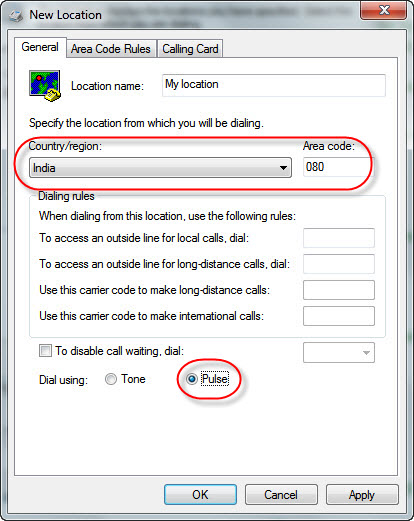
5. Now in Phone and modem click on Modems. Now first connect your phone to PC via USB cable and click add and click next and wait for some 10 ~ 20 secs for letting windows to install drivers and configure your modem.
You can connect your phone via USB or Bluetooth to connect to the internet.But bluetooth users should go through an extra step of pairing your bluetooth equipped laptop (some desktop also come with built in bluetooth) with your phone, this i have mentioned in the last step.
Steps To Get Internet Access :
3. Now Enter the dial-up phone number(confirm from your ISP-internet service provider), Ur connection name ( any name you want) tick the tick box if you want enable other users of your computer to access internet with this and click connect, skip then close it.
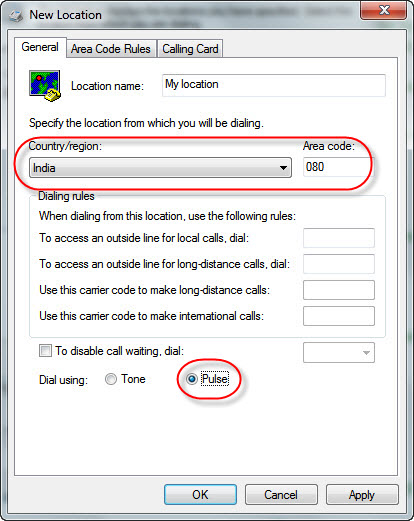
5. Now in Phone and modem click on Modems. Now first connect your phone to PC via USB cable and click add and click next and wait for some 10 ~ 20 secs for letting windows to install drivers and configure your modem.
6. Then click cancel and finish.Your dial-up connetion is done and ready for internet access.
Extra Step for bluetooth users:
Click on system tray, right click on bluetooth icon and add a device, follow the on screen instructions.
It configures by itself by then and you can connect by using network icon on taskbar beside system tray. If you have added DUN previously then its enough and no need to repeat for bluetooth again.And if you have any queries contact me.














0 Comments:
Post a Comment